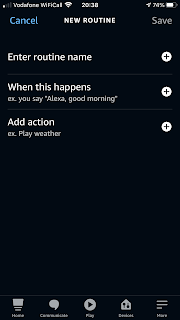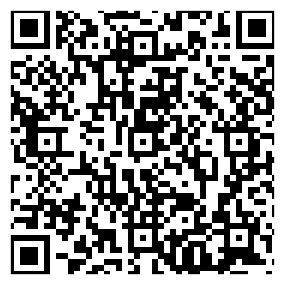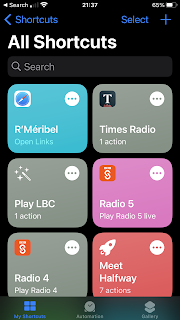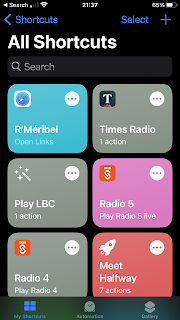We make fibre optic test systems that are used to monitor the huge power cables connecting offshore windfarms. A typical system costs between £75,000 and £100,000, we sell or rent them to our customers. Most of our customers are based in the EU and are busy building windfarms in UK waters. Before Brexit we could take our equipment in our own vehicle and install it at the customer's site, there was no admin, no costs and no customs delays. It's taken until now, mid-April, to clarify the costs for supplying rental equipment from the UK to the EU.
I've summarised the new costs and admin overhead below.
Staff
Thanks to the Trade and Cooperation Agreement (TCA) staff from the UK can work in the EU to deliver a contract between a UK and EU business. There are restrictions on the staff that can do this work, they must be over 21, have been employed for at least a year and have three years experience doing identical work. Self employed staff need six years experience. Individuals can only stay in the EU Schengen zone for a maximum of 90 days from the previous 180 (it's a personal limit that applies regardless if you are on holiday or working). To avoid having to pay National Insurance in the country you are working in you can apply for a "Certificate of continuing liability for National Insurance" - provided the UK has a reciprocal agreement with the country you are working in. All dates working outside the UK have to be reported to HMRC - all additional admin overhead not necessary previously.
Tools and Equipment
We typically travel with around £25,000 of specialist fibre optic tools and test equipment. To travel to the EU all equipment needs it's own "passport" - an ATA Carnet. The cost for an ATA Carnet is £620.50 per trip, there is a considerable admin overhead as all equipment must be itemised and listed with serial numbers along with a copy of the original invoice. All the equipment you take from the UK to EU must be returned. Nothing can be missed from the list on your return to the UK or you sacrifice the deposit. In this example the deposit is covered by insurance but without that a deposit of 40% of the full retail value (or bank guarantee for that amount) is required to be paid to the Chamber of Commerce who issues the ATA Carnet.
Shipping
Before Brexit goods and staff could travel freely around the EU transporting our own equipment. Now duties (tariffs and VAT) must be paid when crossing to or from the EU. Rules of origin and safety checks are also made as these potentially alter the payable tariff rates. To have the ability to "pre-clear" customs (to avoid sitting in a queue for as long as it takes) you must be a logistics company as only they have the software and VAT status to use the pre-clearance system. The UK government essentially allow DHL, and companies like them, to police the system on their behalf. The logistics companies are therefore quite conservative and won't touch anything that risks complications (like rentals or returns) as an error in a consignment could block or delay a whole lorry load of goods.
The cost of shipping a 300kg pallet to and from the EU by DHL is £1,765.00 and delivery takes around a week. Only logistics companies like DHL have the capability to deal with both the UK and EU customs formalities.
Tariffs and VAT
This is the big one! Being outside the EU and customs union means VAT is payable on delivery when goods are imported from the UK into the EU. In the case of the Netherlands that's at 21%. So the customer must pay 21% of £75,000 (the full retail price even though they are only renting it for a short time) before DHL will deliver the goods. That's £15,750.00 to be paid even if the customer is renting the system for just a few days. When the rental goods are returned to the UK the customer can apply for this VAT to be refunded to them, but they still have to suffer the cashflow impact as it can take a while to arrange the refund.
I've shown in red the new post-Brexit costs for UK companies delivering a project in the EU. These are considerable costs that an EU supplier would not incur.
Can someone please explain the benefit the UK gets from being outside the single market and customs union?